在Rancher Desktop中使用Visual Studio Code Remote Containers
Visual Studio Code Remote - Containers 扩展可以使用Docker容器作为全功能开发环境。在Rancher Desktop通过 Moby 支持Docker CLI,也就开箱即用地只吃了该插件。
首先确保Rancher Desktop使用
dockerd (moby)作为Container Runtime(设置位于Kubernetes Settings菜单):
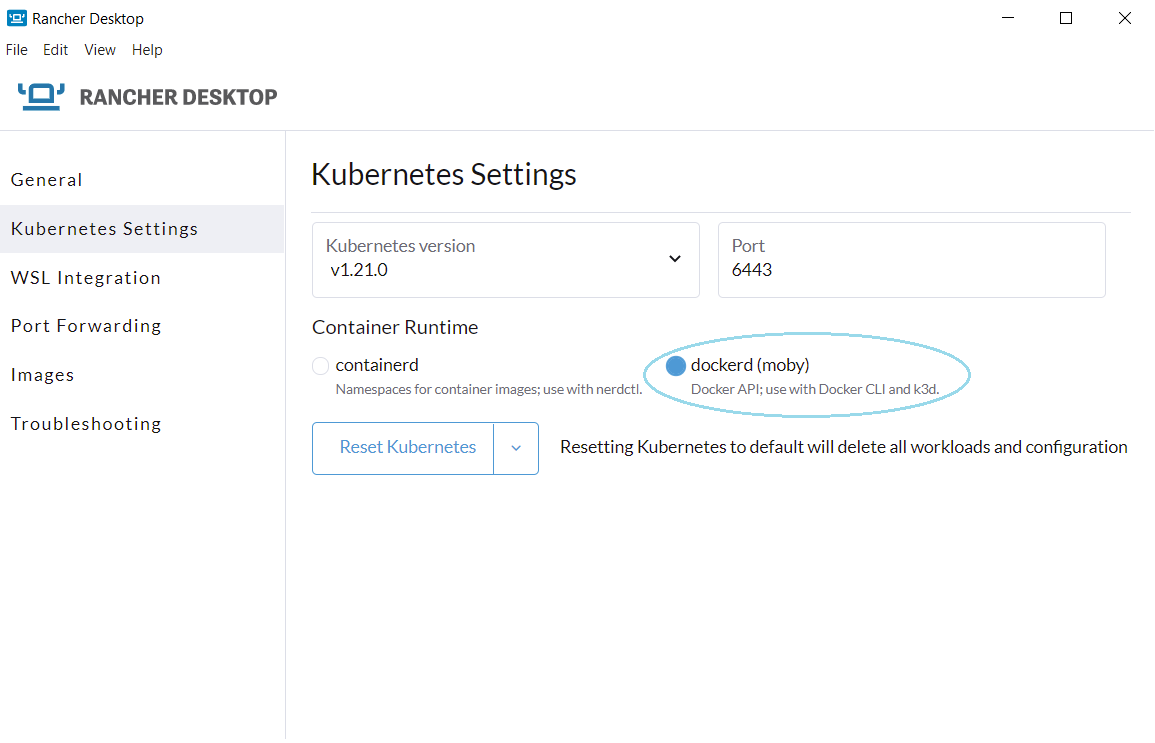
在 VS Code 中安装
Remote Development扩展包
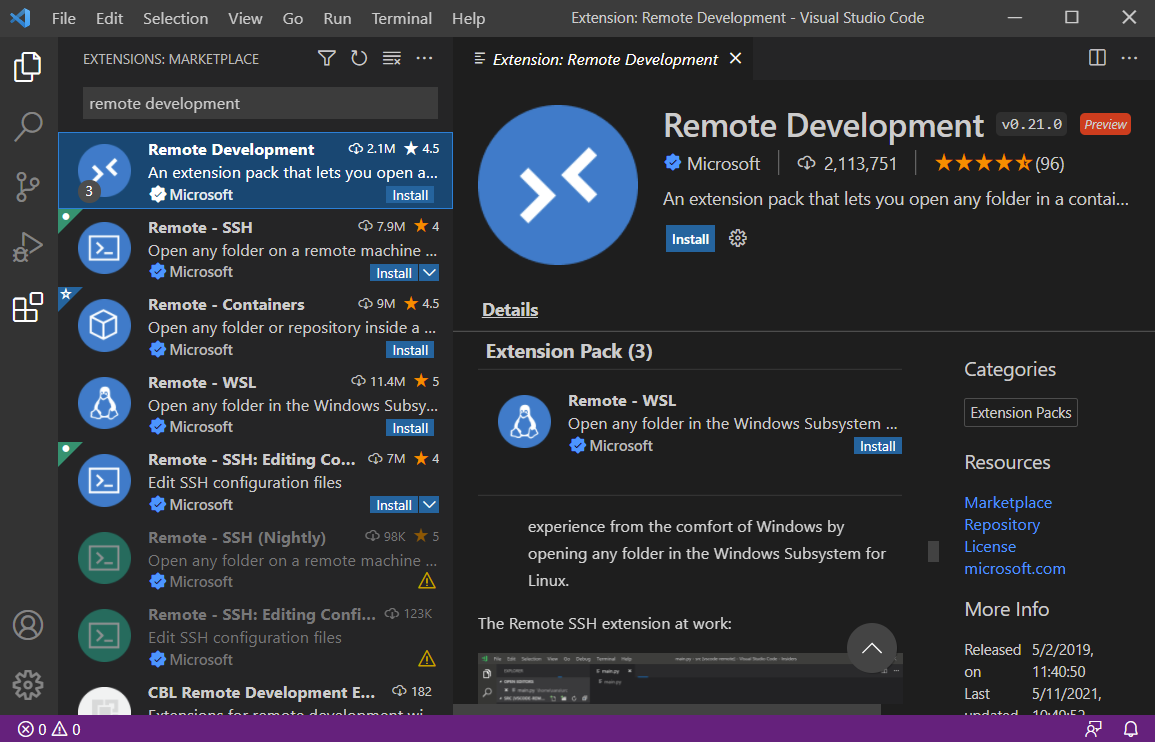
在安装了 Remote Development 扩展包,会在左方看到 Remote Development 相关命令按钮:
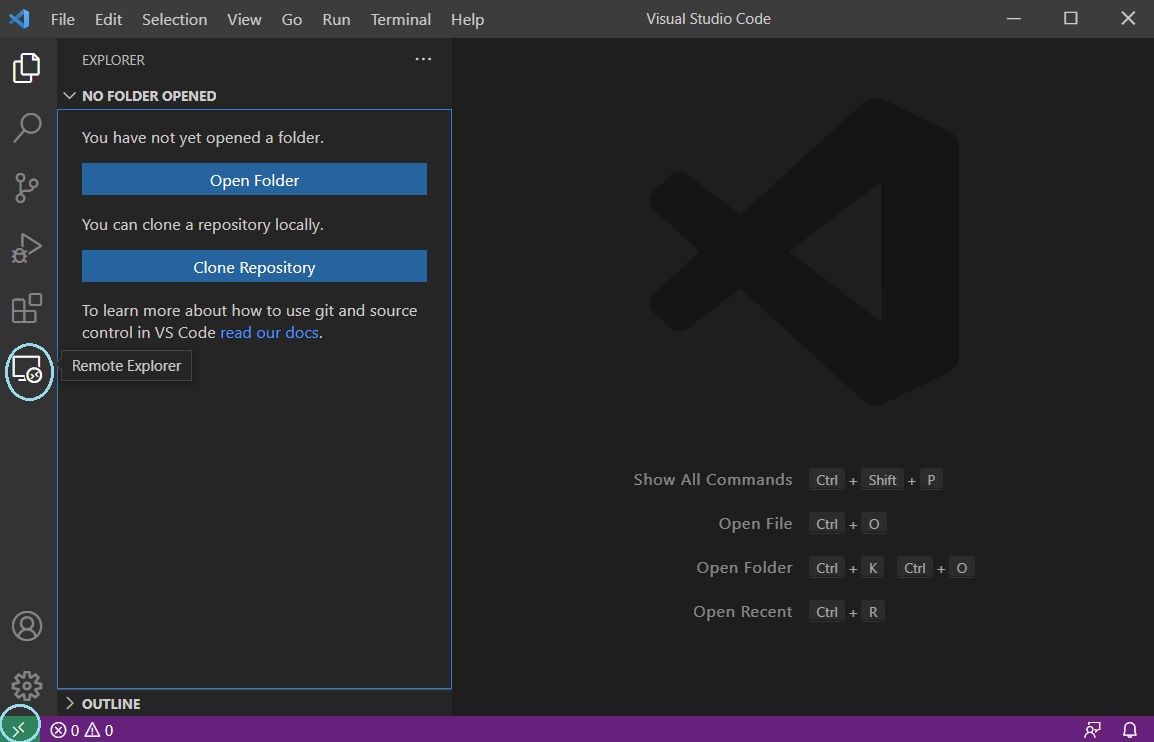
备注
Rancher Desktop How-to Guides: VS Code Remote Containers 原文中提供的安装 vscode-dev-containers 方法现在已经被微软废弃。
访问 VS Code Dev Containers 安装,或者直接在 VS Code 中搜索
Dev Containers插件安装在
Dev Containers插件安装完成后,在 VS Code 中按下F1,然后运行命令Dev Containers: Try a Dev Container Sample...此时会出现一系列已经配置好的容器案例(远程开发用途),包含了常见的语言
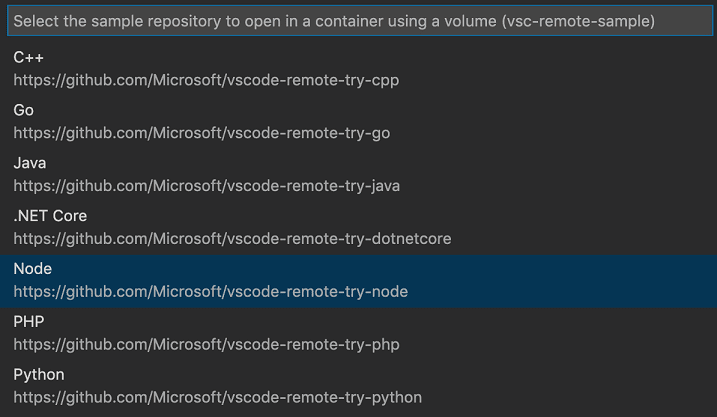
这里选择 Node 案例
此时VS Code就会调用系统配置好的docker环境来构建容器,在右下方点击
Connecting to Dev Container (show log)能够看到后台正在pull镜像并在镜像下载完成后启动一个完整的开发容器
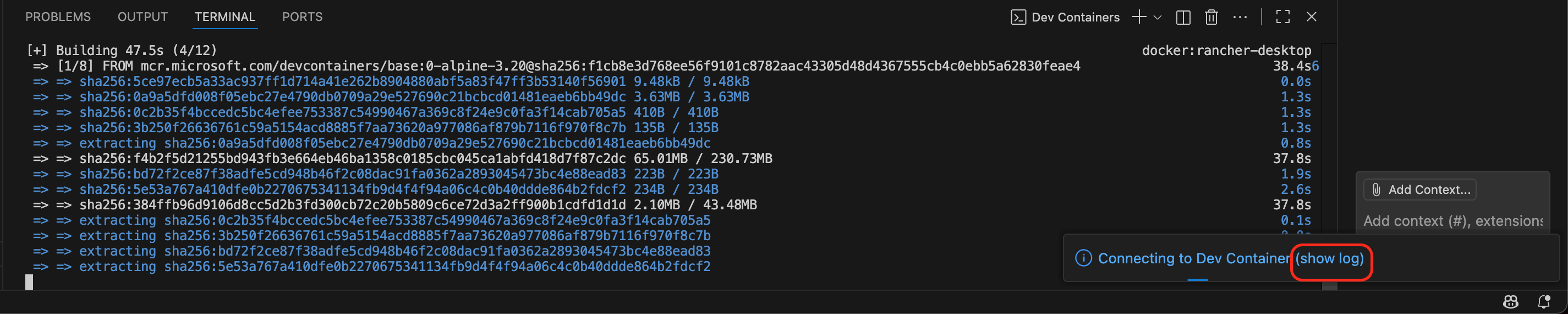
备注
有关Nodes Dev Container详情可以参考 vscode-remote-try-node ,README有详细说明
使用
如果你只想快速启动开发,那么只需要按下 F5 (运行)就可以,此时会在远程容器中启动 Node.js 服务,经过短暂的编译之后,你会看到 VS Code 提示你应用已经就绪在 3000 端口,可以通过浏览器访问
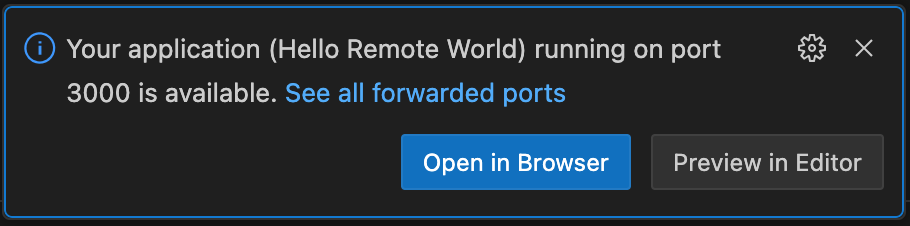
并且在 DEBUG CONSOLE 中显示
/usr/local/bin/node ./server.js
Running on http://0.0.0.0:3000
此时使用浏览器访问 http://127.0.0.1:3000 就可以看到一个初始化的 Node.js 页面,虽然简陋,但是已经建立起完整的开发流程
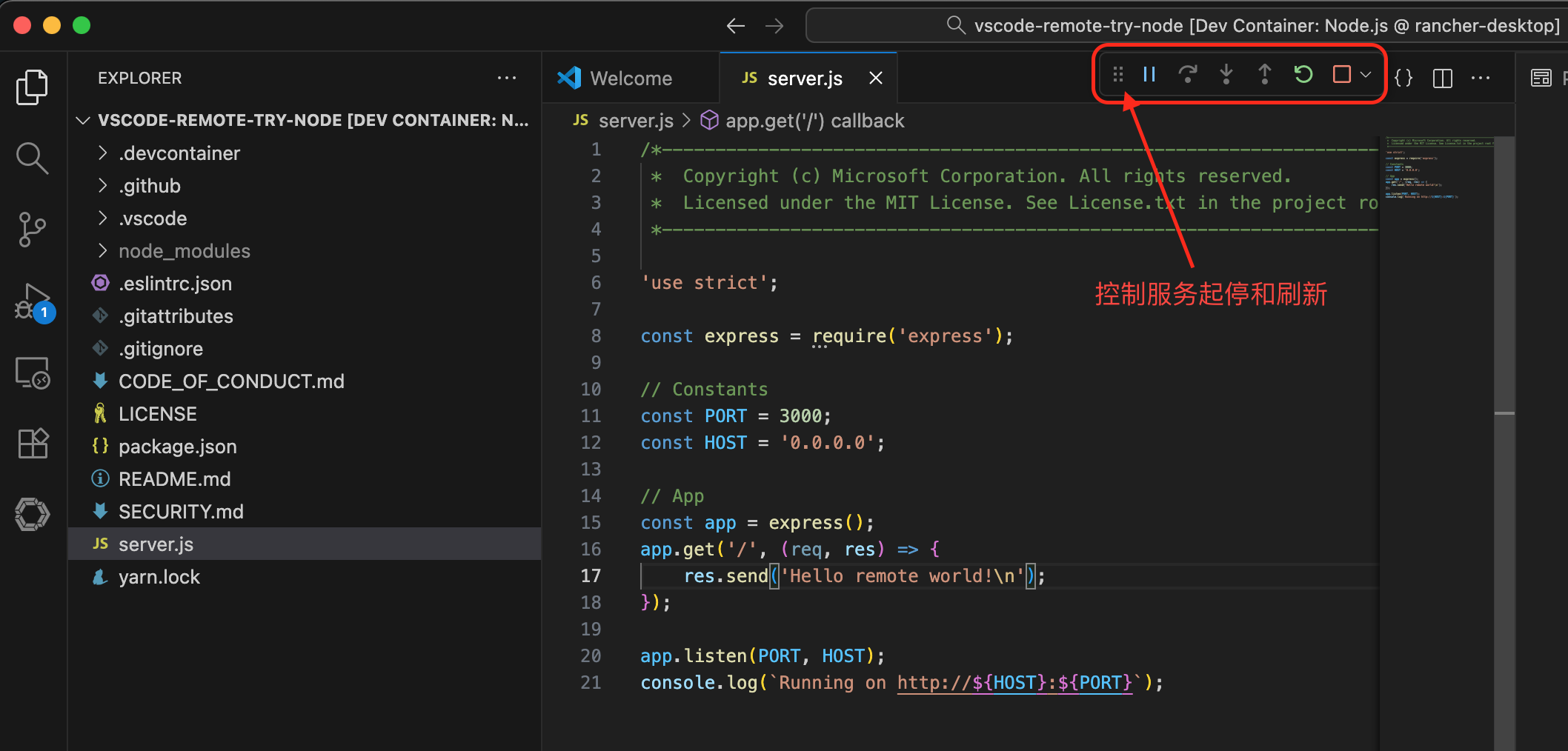
Under the hool
在完成上述
vscode-remote-try-node部署之后,执行docker ps可以看到系统新增加了一个容器:
CONTAINER ID IMAGE COMMAND CREATED STATUS PORTS NAMES
3f4486b3c41b mcr.microsoft.com/devcontainers/javascript-node:1-18-bullseye "/bin/sh -c 'echo Co…" 9 hours ago Up 9 hours laughing_greider
在本地 VS Code 可以浏览远程容器(当然这里是连接
Rancher Desktop中运行的一个容器)的案例代码,也即是说完全可以将容器迁移到不同服务器上方便远程开发:
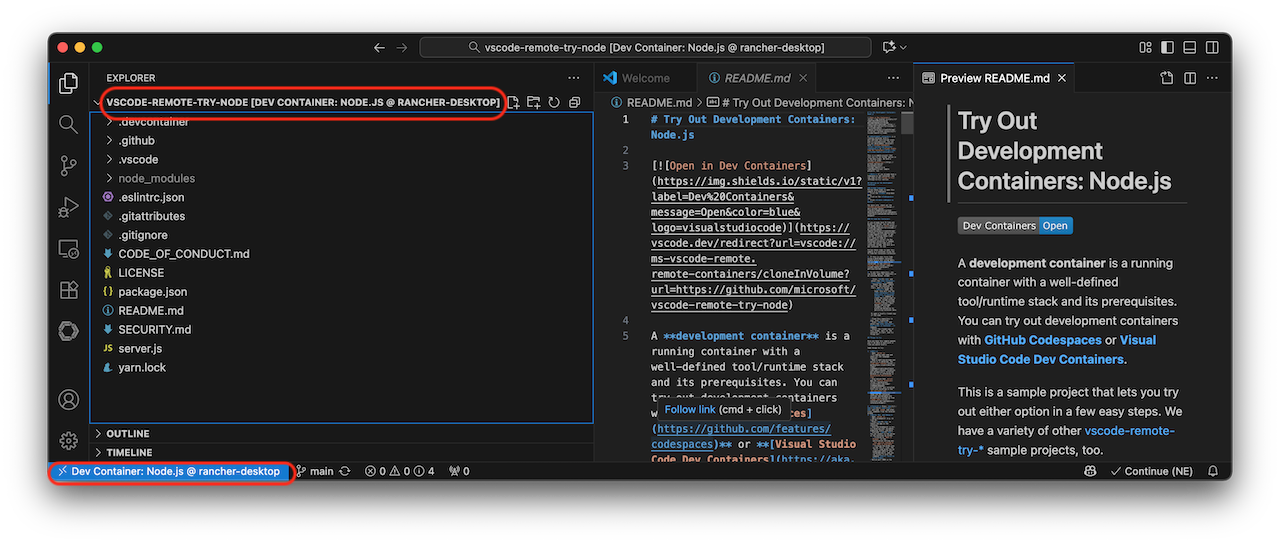
进入
dev container容器检查可以看到这个容器操作系统是比较古老的 Debian 11 (bullseye):
# 这里dev container的容器名是随机的 laughing_greider
docker exec -it laughing_greider /bin/bash
检查容器情况
root ➜ / $ df -h
Filesystem Size Used Avail Use% Mounted on
overlay 98G 4.0G 89G 5% /
tmpfs 64M 0 64M 0% /dev
shm 64M 0 64M 0% /dev/shm
/dev/disk/by-label/data-volume 98G 4.0G 89G 5% /vscode
tmpfs 2.0G 0 2.0G 0% /proc/acpi
tmpfs 2.0G 0 2.0G 0% /proc/scsi
tmpfs 2.0G 0 2.0G 0% /sys/firmware
root ➜ ~ $ cat /etc/os-release
PRETTY_NAME="Debian GNU/Linux 11 (bullseye)"
NAME="Debian GNU/Linux"
VERSION_ID="11"
VERSION="11 (bullseye)"
VERSION_CODENAME=bullseye
ID=debian
HOME_URL="https://www.debian.org/"
SUPPORT_URL="https://www.debian.org/support"
BUG_REPORT_URL="https://bugs.debian.org/"